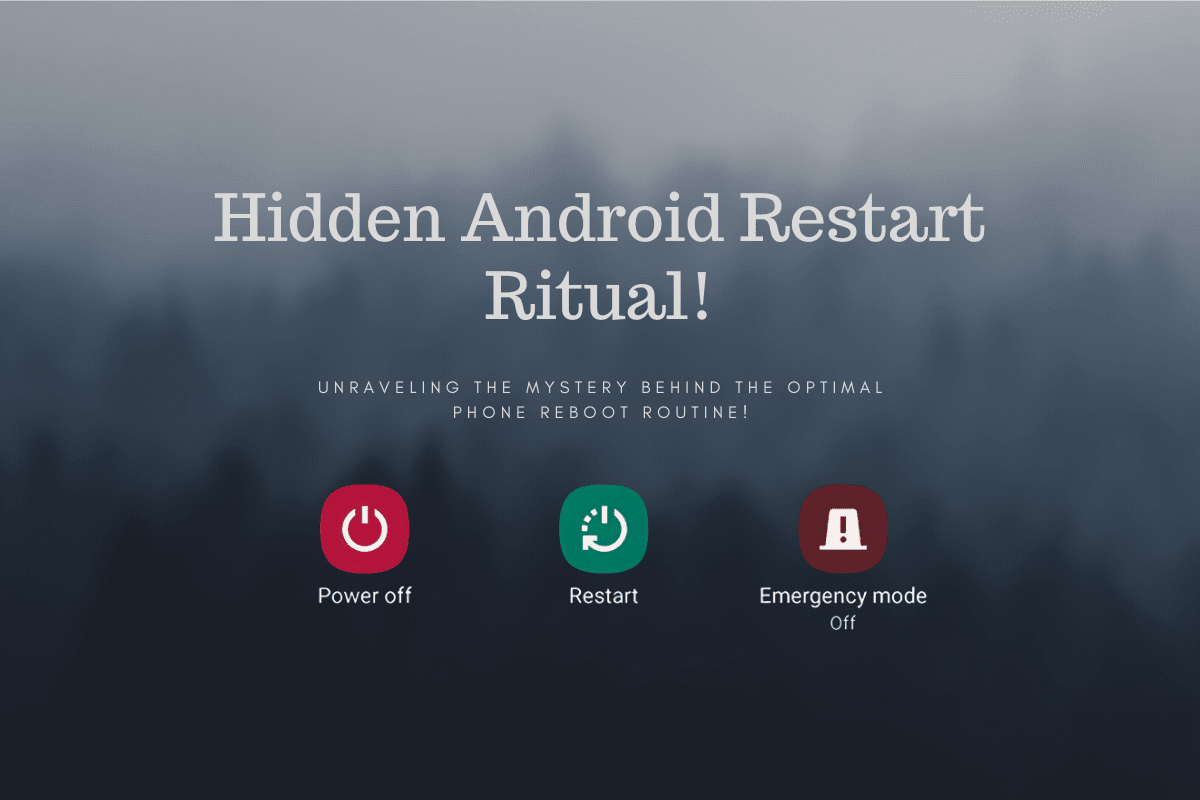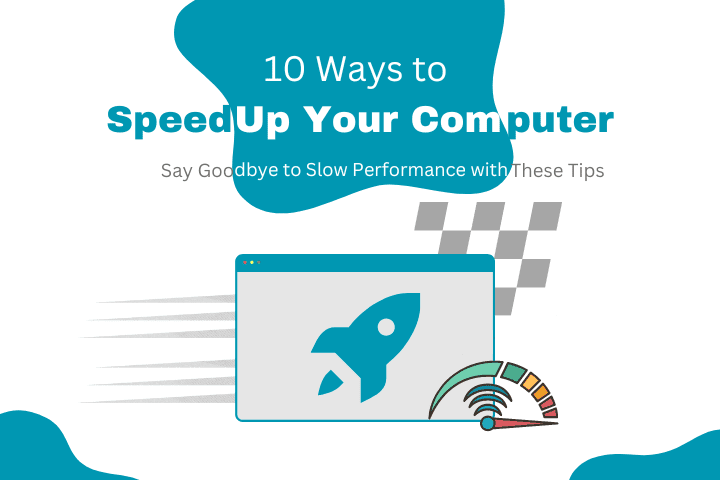Rebooting issues can be frustrating, especially when it comes to your MI device. If you’re experiencing frequent rebooting problems with your MI smartphone, don’t worry! This article will guide you through a step-by-step process to diagnose and resolve MI rebooting problems. Let’s get started!
Step 1: Identify the Cause
Check for Software Updates
-
- Go to “Settings” on your MI device.
- Scroll down and tap on “System & Device.”
- Select “System Update” and check for any available software updates.
- Install any pending updates, as they may contain bug fixes that can resolve rebooting issues.
Remove Recently Installed Apps
-
- Uninstall any recently installed third-party apps that may be causing conflicts or instability.
- Go to “Settings” and select “Apps” or “Applications.”
- Locate the recently installed apps and uninstall them one by one.
- Restart your device and check if the rebooting problem persists.
Clear Cache and Data
-
- Sometimes, accumulated cache and data can cause system instability.
- Go to “Settings” and select “Storage.”
- Tap on “Cached data” and confirm to clear the cache.
- Additionally, you can clear app data for specific apps that may be causing issues by going to “Apps” or “Applications” in the Settings menu.
Also read: What if google disappeared?
Step 2: Hardware Checks
Remove External Accessories
-
- Sometimes, incompatible or faulty external accessories can trigger rebooting problems.
- Disconnect any external accessories connected to your MI devices, such as chargers, headphones, or Bluetooth.
- Restart your device and observe if the rebooting issue persists.
Check Battery Health
-
- A deteriorating or faulty battery can lead to unexpected reboots.
- Install a battery health monitoring app from the MI App Store or Play Store to check your battery’s overall health and capacity.
- If the battery health is significantly degraded, consider replacing it with an original MI battery.
Perform a Hardware Reset
-
- If the rebooting problem persists, performing a hardware reset may help.
- Turn off your MI device and remove the back cover (if applicable).
- Locate your device’s small reset hole/button (usually near the SIM card slot or in the battery compartment).
- Use a small pin or SIM ejector tool to press and hold the reset button for about 10 seconds.
- Release the button and start your device to see if the rebooting issue is resolved.
Step 3: Seek Professional Assistance
Contact MI Customer Support
-
- If the above steps don’t resolve the rebooting problem, it’s time to seek assistance from MI’s customer support team.
- Visit the MI website and navigate to the support section.
- Choose the appropriate contact method, such as live chat, phone support, or submit a support ticket.
- Explain the issue and provide any relevant information or steps you’ve already taken.
Visit an Authorized Service Center
-
- If your device is still under warranty or MI customer support recommends it, visit an authorized MI service centre.
- MI technicians can perform more in-depth diagnostics and repairs to address the underlying cause of the rebooting problem.
- Make sure to back up your data before visiting the service centre to avoid potential data loss during the repair process.
Conclusion
MI rebooting problems can be resolved by following a systematic approach. You can often resolve the issue by identifying the cause through software updates, app removal, and cache clearing.